Posted on April 3, 2015
 Before I begin, this isn’t really a feature of VSAN so to speak. In vSphere 6.0, you can also blink LEDs on disk drives without VSAN deployed. However, because of the scale up and scale out features in VSAN 6.0, where you can have very many disk drives and very many ESXi hosts, being able to identify a drive for replacement becomes very important.
Before I begin, this isn’t really a feature of VSAN so to speak. In vSphere 6.0, you can also blink LEDs on disk drives without VSAN deployed. However, because of the scale up and scale out features in VSAN 6.0, where you can have very many disk drives and very many ESXi hosts, being able to identify a drive for replacement becomes very important.
So this is obviously a useful feature. And of course I wanted to test it out, see how it works, etc. In my 4 node cluster, I started to test this feature on some disks in each of the hosts. On 2 out of the 4 hosts, this worked fine. On the other 2, it did not. Eh? These were all identically configured hosts, all running 6.0 GA with the same controller and identical disks. In the ensuing investigation, this is what was found.
First, this blinking of disk LEDs can be done from both the UI and the command line. The command as the CLI is as follows:
# esxcli storage core device set -d naa_id -l=locator -L=60
This command basically says light the LED on the disk with the above NAA id for 60 seconds. On the working hosts, this command simply returned to the prompt. On the non-working hosts, the following was returned:
Unable to set device's LED state to locator. Error was: No LSU plugin can manage this device.
If you try this via the UI, the behaviour is a little strange. You’ll find the icons for turning on and off LEDs when you select a disk drive in the UI. However the task will report as complete whether it succeeded or failed. You will have to go into the events view to see whether it succeeded or not. If it fails, it reports “Cannot change the host configuration”:
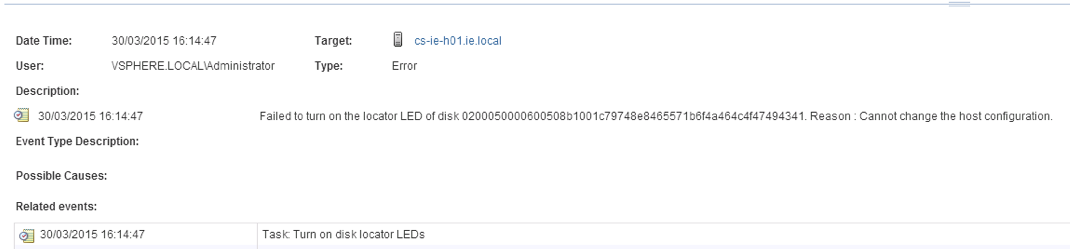 If you chase this back through the vpxd logs on vCenter, and then the vpxa and hostd logs on ESXi, the reason or the failure is:
If you chase this back through the vpxd logs on vCenter, and then the vpxa and hostd logs on ESXi, the reason or the failure is:Cannot set Led state on disk: 02000500 494341. Error: No LSU plugin can manage this device
The first difference we noticed between the working and non-working hosts was in the way the devices were being reported. On the non-working hosts, a number of field were returned as unknown:
# esxcli storage core device list -d naa.id naa.id Display Name: HP Serial Attached SCSI Disk (naa.id) . . Vendor: HP Model: LOGICAL VOLUME . . Drive Type: unknown RAID Level: unknown Number of Physical Drives: unknown .
When an identical disk device was queried on a working host, these field were populated:
# esxcli storage core device list -d naa.id naa.id Display Name: HP Serial Attached SCSI Disk (naa.id) . . Vendor: HP Model: LOGICAL VOLUME . . Drive Type: logical RAID Level: RAID0 Number of Physical Drives: 1 .
We then started to check on the VIBs that were installed on all hosts. We knew that certain LSU VIBs were automatically shipped with the hosts for the purposes of disk operations. On both the work and non-working hosts, the following LSU VIBs were present:
lsu-hp-hpsa-plugin lsu-lsi-lsi-mr3-plugin lsu-lsi-lsi-msgpt3-plugin lsu-lsi-megaraid-sas-plugin lsu-lsi-mpt2sas-plugin lsu-lsi-mptsas-plugin
Since these were HP hosts with HP controllers, we then began to look at what additional HP VIBs were installed. This is when we spotted something interesting. The following HP VIBs were installed on the non-working hosts:
ata-pata-hpt3x2n lsu-hp-hpsa-plugin scsi-hpsa
But when this was compared to the working hosts, there was a big difference:
char-hpcru char-hpilo hp-ams hp-build hp-conrep hp-esxi-fc-enablement hp-smx-provider hpbootcfg hpnmi hponcfg hpssacli hptestevent scsi-hpdsa scsi-hpsa scsi-hpvsa ata-pata-hpt3x2n lsu-hp-hpsa-plugin
That was when we realized what was different between the hosts. Two of the hosts has been running a 5.5U2 OEM version of ESXi from HP, which were then upgraded to 6.0. The other two hosts were vanilla installs of 6.0. The ones upgraded from the HP OEM image were working, the vanilla installations were not.
After some further investigation, we discovered that the VIB that we need to blink the LEDs on HP controllers is “hpssacli” (click on it to be taken to the VIB on the HP web site). Once this VIB was installed, all disks reported valid drive types and RAID levels (rather than “unknown”) and the blinking LED operation now worked also.
Therefore if you use HP controllers, and you wish to identify drives by blinking LEDs, the options that are available to you are:
- Install the ESXi 6.0 OEM image from HP
- Install the standard ESXi 6.0 image from VMware and then install the hpssacliVIB
Please note that if you install the OEM image from HP, verify that the drivers have been certified for VSAN use. I’ve reported on this previously.
Finally, if you are using controllers based on LSI (basically all other non-HP controllers), you don’t have to worry about extra VIBs as all of the necessary software needed to blink the disk LEDs is pre-installed.
Blogger Comment
Facebook Comment