“Backup” is a word every system administrator feel shake in his body when
someone mention something wrong about it. Every system , should have itsa backup and backup/restore procedure. I will not get more into explain what backup is and why it is important.
I remember when working with Windows NT 4.0 about 12 years ago how it forced us to use backup on tapes, and how we must wait till the tape end catalog, and how it took very long time to backup or restore, unless you had the budget to buy special backup software. Also I remember how it was great when we found that we can take an image of the entire disk using programs like Norton Ghost.
Fortunately , things are better now, if you did not get approval for buying expensive backup software, you still can use automatic scheduled backup wit archiving of old backup. Here I will present two simple solutions for windows 2003 & 2008 using what we already have in the server like NTBACKUP and WBADMIN.
Here, I will present two scripts to give you an idea about using the command line backup tools and schedule to run on daily basis and an example of archiving:
Suppose that you have 2003 server (Server01) and you want to schedule backup for System Drive C: , System State, and a data folder on Drive D:
1- Make a selection of what to back and save it as a selection file.
Start Windows Backup, or from the command prompt run ntbackup.exe (start in advanced mode, not the wizard mode). Go to Backup Tab and select Whole Drive C: and the folder in Drive D: and Do not forget to check the System State.
2- From Job Menu, save your selection as a .bks file. E.g. D:\Scripts\Winbackup.bks
3- Suppose you will take backup every day to drive X: and you want to keep the backups of yesterday and the day before yesterday accessible. Example, create three folders in drive X: (Today, Yesterday, Old).
4- Create a batch file to execute ntbackup with the saved selection into Today Folder, while keeping the backup of Yesterday and the day before: X: cd\
cd old
del *.* /q
cd ..
rd old
ren Yesterday Old
ren Today Yesterday
md Today
Then add the command to execute the NTBACKUP:C:\Windows\system32\NTBACKUP.EXE
backup “@D:\scripts\WinBackup.bks” /n “Server01” /d “Server01 %date% %time%”
/v:yes /r:no /rs:no /hc:off /m normal /j “Server01 Daily Backup” /l:s /f
“X:\Today\Server01_Win.bkf”
5- Save the batch file into your “D:\scripts” folderas “DailyBackup.bat”.You can test the script by double click on the .bat file in windows explorer orby opening the command prompt ( Start > run > cmd > press Enter) then type“d:\scripts\dailybackup.bat”
You will notice that will create the folder “Today” in X: then will create the backup file “Server01_Win.bkf” inside it. After the backup finish, if you execute the batch file again, the “Today” folder will be renamed to“Yesterday” and
a new Today folder will be created.
If you execute it once more, the “Yesterday” folder will be renamed to “Old”, and “Today” folder
will be renamed to “Yesterday”, and so on….
By Executing this simple script you will have a full backup for the past three days, you can increase the number of archives as you need by changing the script. For example by creating folders with the names of week days.
6- Now schedule the DailyBackup.bat to run on daily basis at a specific time, Let’s say you want it to be automatically executed everyday at 3:00 AM.
In windows 2003, open the Task Scheduler: Control Panel > Add Scheduled Task
Click Next, Then Click Browse and select the batch file you saved in step #5
Give a name to your scheduled Task, and select Perform this task Daily
Click Next to Select the Time to run the Task automatically
Click Next and Enter the Credentials of and Administrator or Backup Operator
Account, Click Next then Finish.

You can Review the Daily Backup Task report from the Log Viewer in Task
Scheduler, and The Backup Report from The report viewer in NTBACKUP.
Also, it is wise to copy the Created BKF file to an external Storage on Daily
Basis.


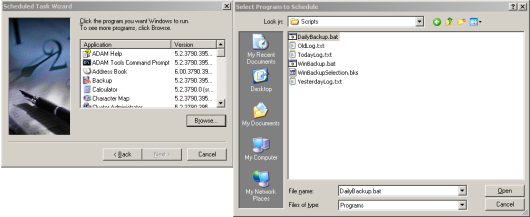

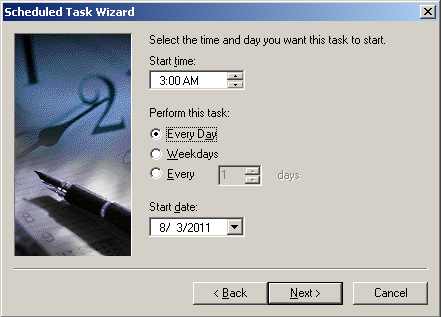
Blogger Comment
Facebook Comment