The method shown in this post allows you to manage users and groups in your central directory. This works for both, the vCenter Server 6.0 installed on Windows Server and the vCenter Server Appliance (VCSA).
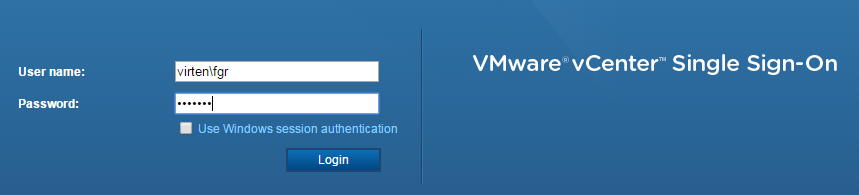
Open vSphere Web Client (https://[vcenter]/vsphere-client)
Login as Single Sign-On Administrator (Password set during installation)
Navigate to Administration > Single Sign-On > Configuration
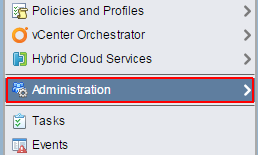
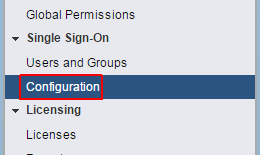
Open the Identity Sources tab
Click the green + to add an identity source
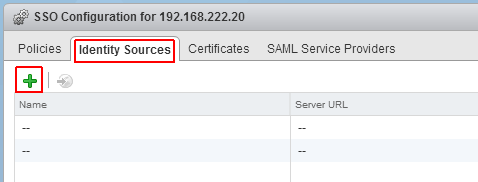
Select Identity Source Type:
A) Active Directory (Integrated Windows Authentication)
This option works with both, Windows-based vCenter Server and vCenter Server Appliance. The underlying system (Windows Server or Infrastructure node of Platform Services Controller) has to be a member of the Active Directory domain.
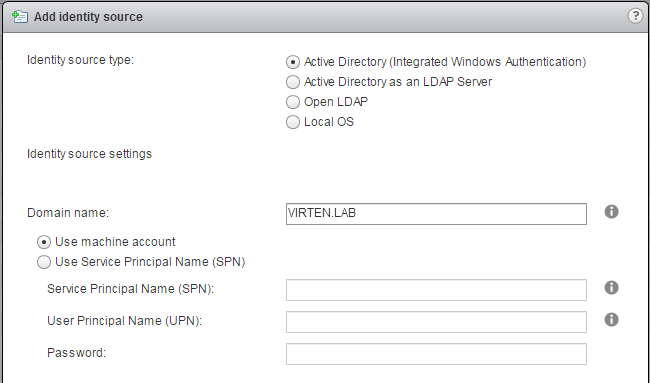 B) Active Directory as a LDAP Server
B) Active Directory as a LDAP ServerIf the underlying system is not part of the Active Directory domain.Fill out the remaining fields as follows:
Name: Label for identification
Base DN for users: The Distinguished Name (DN) of the starting point for directory server searches. Example: If your domain name is virten.lab the DN for the entire directory is "DC=virten,DC=lab".
Domain name: Your domain name. Example: "virten.lab"
Domain alias: Your netbios name. Example: "virten"
Base DN for groups: The Distinguished Name (DN) of the starting point for directory server searches.
Primary server URL: AD Server URL. You can either query the local directory (Port 389), or the global catalog (Port 3268). Example: "ldap://dc01.virten.lab:3268"
Secondary Server URL
Username: A user in the AD Domain with at least browse privileges. Example virten\vcentersso
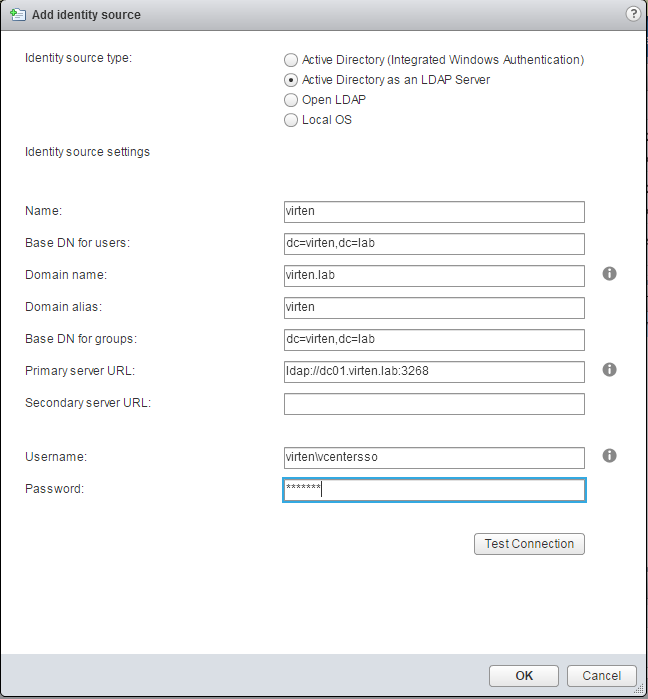
Press Test Connection to verify AD connection
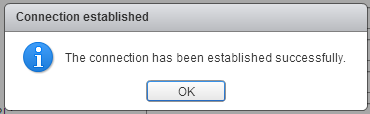
Click OK
Back at Identity Sources your AD should appear in the list and from now on you are able to assign vCenter permissions to users and groups from your active directory.
Select you Active Directory and click the world with arrow button to make AD to your default domain.
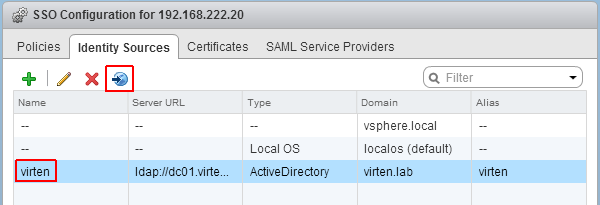
To login with AD users, you have to set permissions. To add a AD user as global Administrator navigate to Administration > Access Control > Global Permissions
Click Add permission
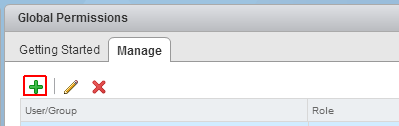
Click Add...
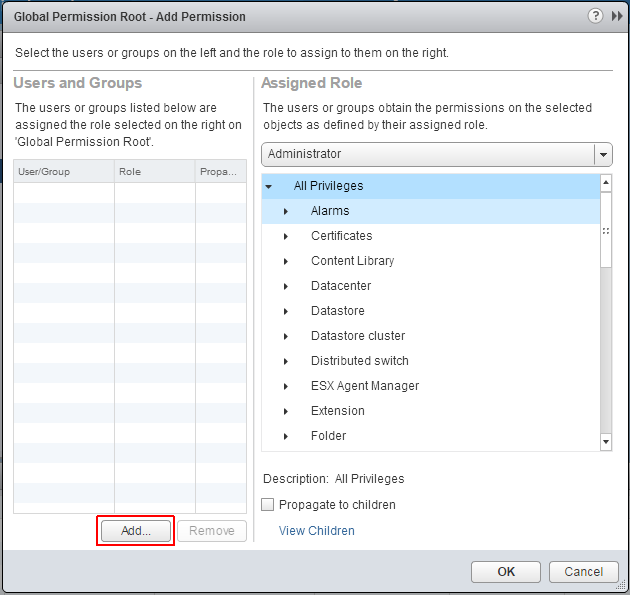
Select the Active Directory domain under Domain, choose a user and press Add
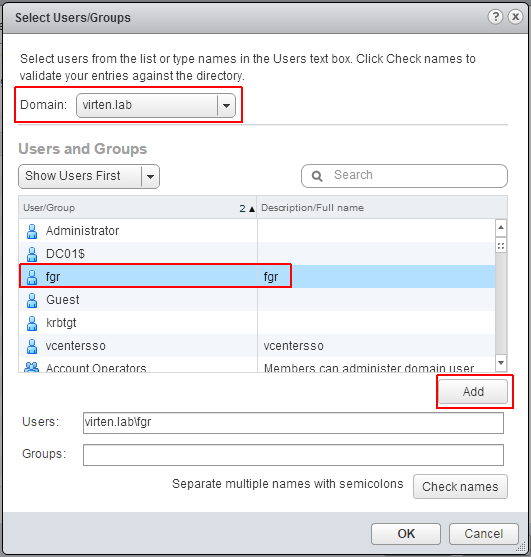
Press OK twice
You can now login to the vSphere 6.0 vCenter with your Active Directory Account.
Blogger Comment
Facebook Comment